| Author |
Message |
|
|
Post subject: LInux n00b questions: How do I set up the root account?
 Posted: Jan 08, 2007 - 05:18 Posted: Jan 08, 2007 - 05:18
|
|
Just looking around
Joined: Jan 08, 2007
Posts: 3
Location: Preston
|
|
Hi all
I just downloaded the Ubuntu Edgy DVD image, and installed it on my Pegasos II, smartfirmware version 1.2. I have a Radeon 9250 graphics card and a generic USB 2.0 card, as well as a LiteOn 16x dual layer DVD burner, and a 40GB hard drive.
I guess I missed the part of the install where it set up a root user, so if there is one, it'd be the default name and password.. It isn't 'root/root' 
I have just the normal usage (non admin?) account it sets you up with, but I need to run the fix which is elsewhere on this site, to get X started. Of course, I don't have permissions to write the /etc/apt/sources.list file with the proper information, so I'm stuck. I miss MorphOS already.
How do I go about setting up a root account? I tried rebooting from the installer CD, it doesn't have a helpful 'set root user' option or even an 'upgrade' option 
Should I just reinstall? I mean, the account they give you for average use can't even shut down the machine!
Thanks in advance for helping the Linux n00b! |
|
|
| |
|
|
|
 |
|
|
Post subject: Re: LInux n00b questions: How do I set up the root account?
 Posted: Jan 08, 2007 - 14:33 Posted: Jan 08, 2007 - 14:33
|
|
Order of the Butterfly


Joined: Sep 08, 2003
Posts: 1370
Location: EU
|
|
Ubuntu don't use root as other distros, you need to use sudo.
1. login as normal user
1b. if in a graphical environment, start xTerm/Konsol/Terminal
2. enter the 'sudo' word infront of commands you want to run as root
example:
sudo vi /etc/apt/sources.list |
_________________
Join the Pegasos.Org Team at Seti@Home.
|
| |
|
|
|
 |
|
|
Post subject: Re: LInux n00b questions: How do I set up the root account?
 Posted: Jan 08, 2007 - 18:23 Posted: Jan 08, 2007 - 18:23
|
|
Butterfly


Joined: Mar 02, 2004
Posts: 922
Location: Växjö
|
|
| You can set a password for the root user with sudo passwd |
_________________
Min dator är bättre än din
|
| |
|
|
|
 |
|
|
Post subject: Sudo worked, now apt get works but it can't connect
 Posted: Jan 09, 2007 - 05:25 Posted: Jan 09, 2007 - 05:25
|
|
Just looking around
Joined: Jan 08, 2007
Posts: 3
Location: Preston
|
|
Because networking is completely b0rken!
The last time I had issues with Linux and networking was in 2001 and there was a program called ethconfig, I think, but that was then :-/
What program do I run to configure ethernet from a shell? I know the network is fine, all the other Macs, Windows and MorphOS computers just find it and DHCP their way to glory with no problem. Not this linux box tho.
What do I run from the command line to get ethernet configured?
I'm using a Zoom adsl modem. It serves DHCP in the 10.0.0.x range, if that helps. |
|
|
| |
|
|
|
 |
|
|
Post subject: Re: Sudo worked, now apt get works but it can
 Posted: Jan 09, 2007 - 05:47 Posted: Jan 09, 2007 - 05:47
|
|
Addict


Joined: Jul 06, 2004
Posts: 125
Location: Uppsala, Sweden, Europe
|
|
It depends on what dhcp-client you have. For static IP you could try these steps:
# ifconfig eth0 up
# ifconfig eth0 10.0.0.123/24
# route add default gw 10.0.0.1
# echo "nameserver 10.0.0.1" >> /etc/resolv.conf
I don't run Ubuntu myself but you probably need to "sudo" every command. |
_________________
Right now I feel like I can take on the whole Empire myself.
|
| |
|
|
|
 |
|
|
Post subject: Re: Sudo worked, now apt get works but it can
 Posted: Jan 09, 2007 - 07:31 Posted: Jan 09, 2007 - 07:31
|
|
Order of the Butterfly


Joined: Aug 26, 2003
Posts: 1784
Location: Malmö
|
|
|
|
|
 |
|
|
Post subject: Re: Sudo worked, now apt get works but it can
 Posted: Jan 09, 2007 - 13:07 Posted: Jan 09, 2007 - 13:07
|
|
Order of the Butterfly

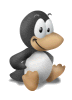
Joined: Jan 14, 2004
Posts: 1940
Location: Karlsborg,Sverige
|
|
| or just sudo -s |
_________________
RR!
|
| |
|
|
|
 |
|
|
Post subject: Re: Sudo worked, now apt get works but it can
 Posted: Jan 10, 2007 - 19:44 Posted: Jan 10, 2007 - 19:44
|
|
Butterfly


Joined: Aug 16, 2003
Posts: 883
Location: Göteborg
|
|
Your network is configured in the file /etc/network/interfaces, I'm not aware of any command line tool that configures it but there is an application in Gnome for that.
To edit it by hand the combination
| Code: |
auto eth0
iface eth0 inet dhcp
|
sets up an interface to use dhcp.
To enable the configuration restart the network with
| Code: |
sudo /etc/init.d/networking restart
|
If you on the other hand want static addresses it looks something like
| Code: |
auto eth0
iface eth0 inet static
address 192.168.1.5
netmask 255.255.255.0
network 192.168.1.0
broadcast 192.168.1.255
gateway 192.168.1.1
|
It is of course also possible to run the DHCP client yourself for temporary use of DHCP, and at the same time get more information about what happens.
Btw, sudo requires your password, not the root user password. |
_________________
Programmers are tools for converting caffeine into code.
|
| |
|
|
|
 |
|
|
Post subject: Well, that didn't quite work out..
 Posted: Jan 15, 2007 - 02:43 Posted: Jan 15, 2007 - 02:43
|
|
Just looking around
Joined: Jan 08, 2007
Posts: 3
Location: Preston
|
|
Thank you all for your replies! Nothing seemed to work, so I tried a Debian install instead. Interestingly, the first parts of it called themselves Ubuntu, then a bit later on in the install, it talked about Debian. I thought I had mis-labeled the CD at first..
Anyway I now have a Debian install, whose networking works just fine. It is kernel version 2.6.8. It's X server doesn't work either. I added the pegasos.org file repository to the /etc/apt/sources.list file and then ran the apt-get update && apt-get upgrade command, it hit pegasos.org, downloaded the file and updated it. Then I ran the /etc/init.d/gdm restart command, but there is no such file. I surfed over to /etc/init.d folder and there's a reboot command. I ran it, and sure enough: that's what it does!
Even after reboot, still no X server glory. It still says the display card isn't initialized. I'm running an ATI 9200 video card, 128MB RAM, it works with MorphOS including the 3D part, so the card's OK.
Now what? |
|
|
| |
|
|
|
 |
|
|
Post subject: Re: Well, that didn
 Posted: Jan 15, 2007 - 18:26 Posted: Jan 15, 2007 - 18:26
|
|
Order of the Butterfly


Joined: Sep 08, 2003
Posts: 1370
Location: EU
|
|
Have a look at your /etc/X11/xorg.conf, you could compare gunnes config with yours.
Of course you need to have radeon driver installed on your machine (don't know if debian has a package for each driver or not). |
_________________
Join the Pegasos.Org Team at Seti@Home.
|
| |
|
|
|
 |
|
|
Post subject: Re: Well, that didn
 Posted: Jan 15, 2007 - 19:09 Posted: Jan 15, 2007 - 19:09
|
|
Butterfly


Joined: Aug 16, 2003
Posts: 883
Location: Göteborg
|
|
I don't think you need the repository in Debian, sounds more like a misconfiguration as Trizt just noted. You will probably just get more problems if you use Ubuntu packages in Debian.
And it doesn't seems like you have gdm installed on your machine if the file /etc/init.d/gdm do not exist, did you choose to install a desktop environment in the installer? Otherwise install gdm with
| Code: |
apt-get install gdm
|
as root.
You can also configure Xorg with
| Code: |
dpkg-reconfigure xserver-xorg
|
|
_________________
Programmers are tools for converting caffeine into code.
|
| |
|
|
|
 |
|
|
Post subject: Re: Well, that didn
 Posted: Jan 15, 2007 - 21:34 Posted: Jan 15, 2007 - 21:34
|
|
Order of the Pegasos


Joined: Aug 16, 2003
Posts: 2538
Location: Göteborg
|
|
Hi,
Here's some suggestions from me as well.
- The problem with no networking in Ubuntu on the Pegasos II -
The Pegasos II have three networking devices. One can never know in beforehand which one of them that becomes eth0, eth1 and eth2. The solution to this is to edit the file /etc/network/interfaces as kozz suggest to contain:
auto eth0
iface eth0 inet dhcp
auto eth1
iface eth1 inet dhcp
auto eth2
iface eth2 inet dhcp
During startup them that are connected will become configured and them not connected will be left not configured.
(Note, normally the Ubuntu installer will put it this way as default if I don't remember wrong, and if dhcp is choosed during the installation, so dont know why it didn't ?) And also if You have networking card in any PCI connector as well, You will get more networking devices, so then more devices to add to the configuration file.
(Second note, there is no root user account configured during the installation of Ubuntu, and there is a reason for it isn't  ) )
- Graphical environment in Debian -
A simple way to install a desktop environment is to run tasksel and choose Desktop Environment.
It's needed to be root in Debian, then run:
# tasksel
If tasksel not is installed, then run:
# apt-get install tasksel
and after that:
# tasksel
Choose Desktop Environment and Apply, and wait while everything will become installed. |
_________________
Mvh Gunne
|
| |
|
|
|
 |
|
|